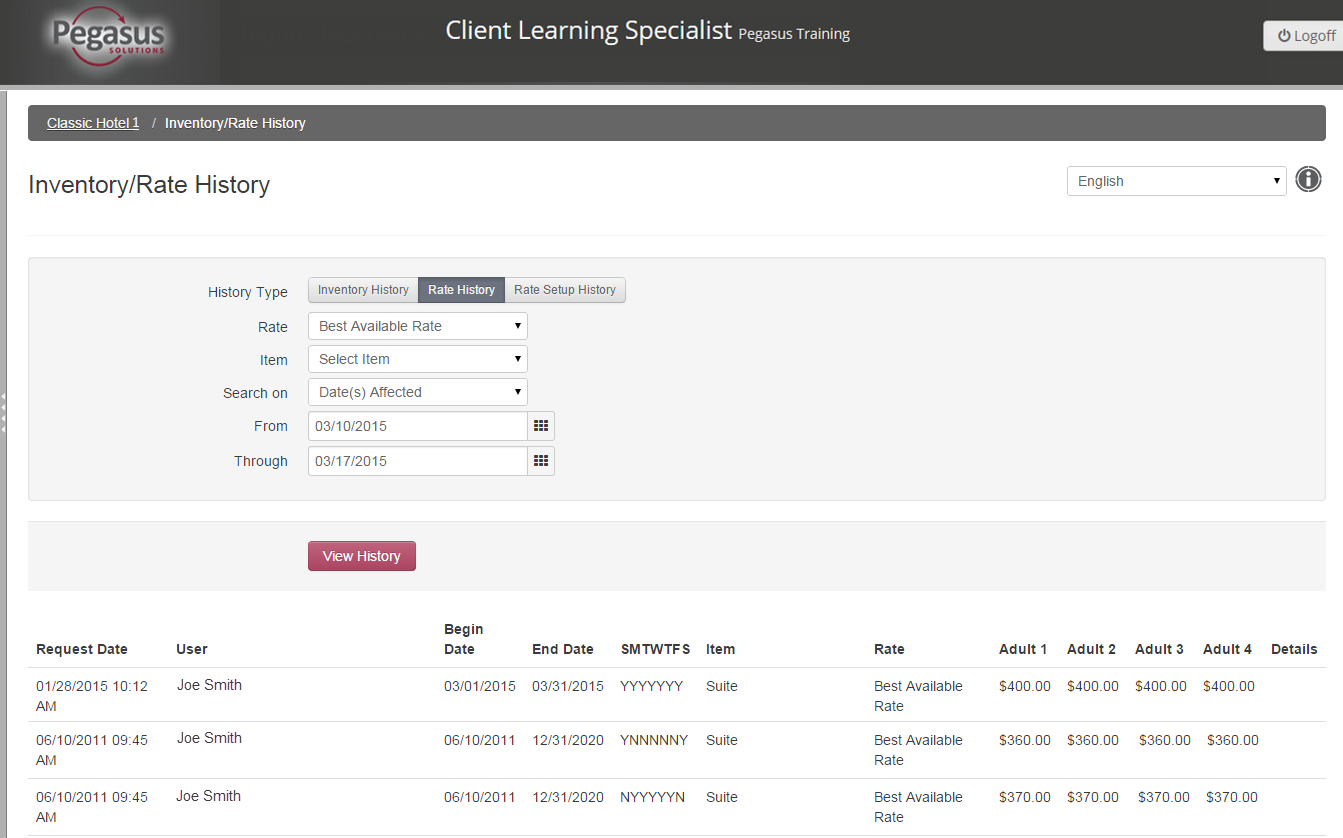
Use Inventory/Rate History to view a log of changes made to availability, pricing and rate build parameters. Results can also be filtered by rate, item and for a specific time frame.
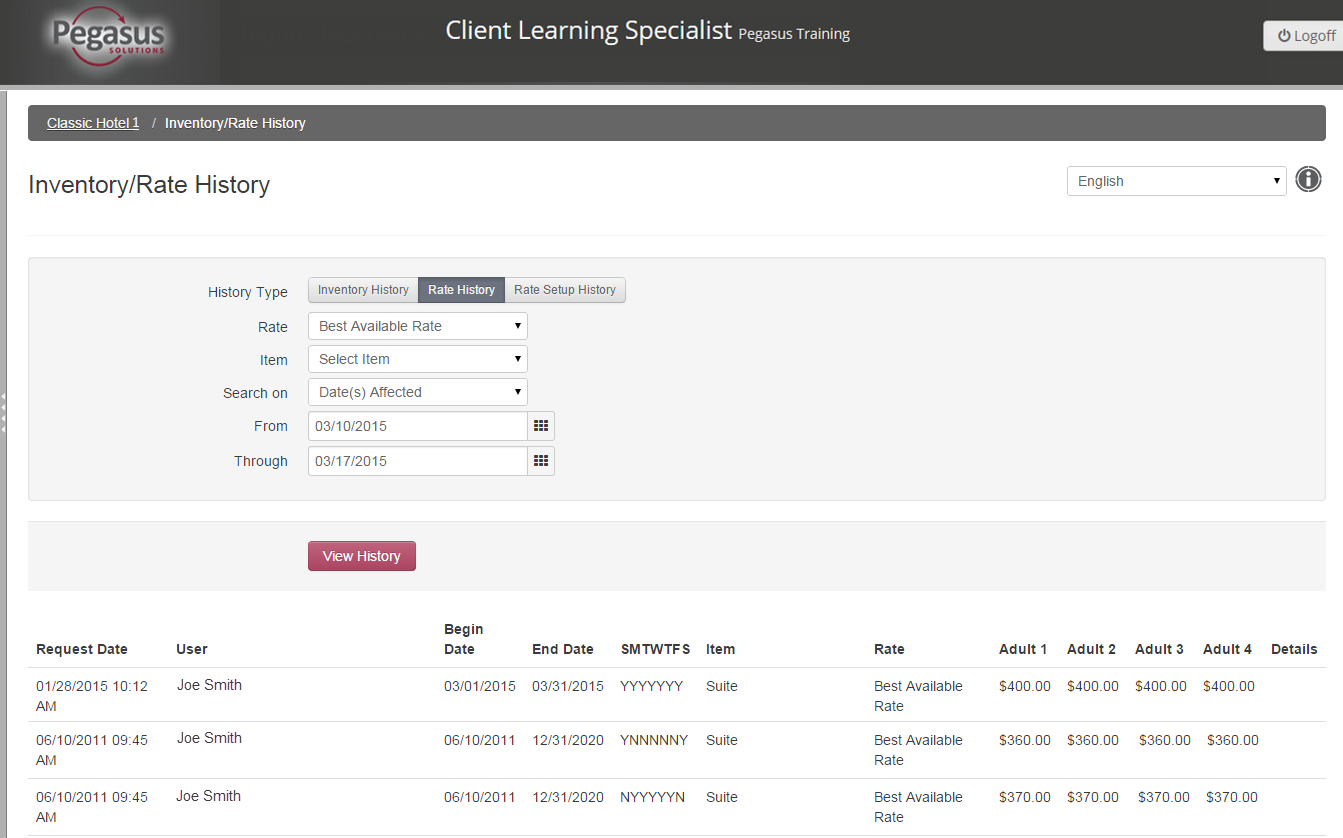
Follow the steps in the table below to view your history:
Step |
Action |
||||||||||
1 |
Click the Inventory/Rates History link from your Property dashboard. | ||||||||||
2 |
Select a History Type by click on one of the buttons described in the table below:
|
||||||||||
3 |
From the Item and Rate drop-down menus:
|
||||||||||
4 |
From the Search On
drop-down menu:
|
||||||||||
5 |
Enter a From date and
a Through date, or click
the calendar icon to select the dates from a drop-down calendar.
|
||||||||||
6 |
Click the View History
button to display the results. The results are displayed in a
table format.
|
||||||||||
7 |
Click the property name at the top of the screen to return to the Property dashboard. |