Note: Policy preferences set at property level will apply to all items and rates. You can override these default policies during the item build and rate build processes.
Use the Preferences option to define the default preference values for your property.
If preferences have been set at chain level, they will automatically be inherited by you property, but can be overridden if applicable.
Note: Policy preferences set at property level will apply to all items and rates. You can override these default policies during the item build and rate build processes. |
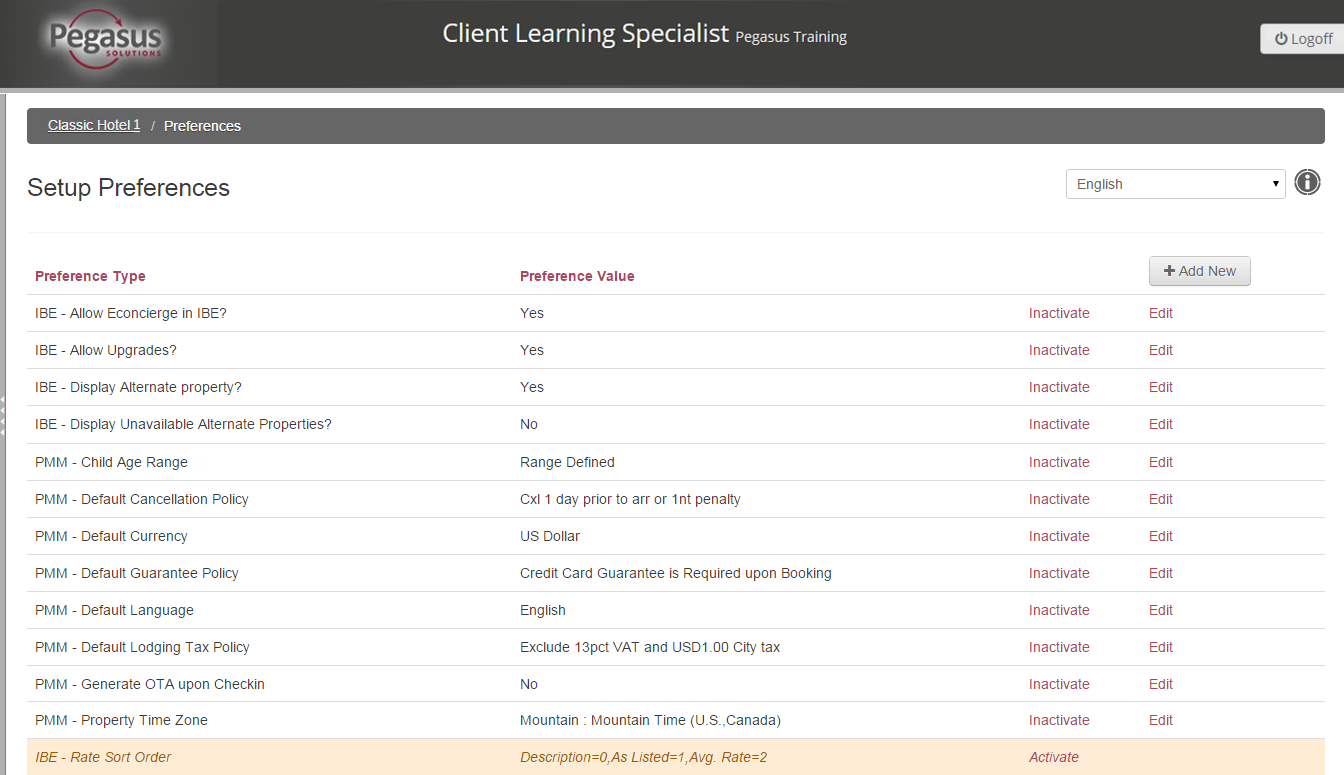
The minimum preferences required for a property to be successfully distributed are:
PMM - Default Currency
PMM - Property Time Zone
PMM - Default Guarantee Policy
PMM - Default Cancel Policy
PMM - Default Lodging Tax Policy
PMM - Default Language - Set to English
Generate OTA upon Checkin - Set to No
Follow the steps below to add a preference:
Step |
Action |
||
1 |
Click the Preferences link from your Property dashboard. | ||
2 |
Click Add New. |
||
3 |
On the Setup Preferences screen, select the Preference Type from the drop-down list.
|
||
4 |
Enter a preference value or, if provided, select it from a drop-down list. | ||
5 |
Click the Save Changes button to return to the Preferences screen. | ||
6 |
Click the property name at the top of the screen to return to the Property dashboard. |
By updating Preferences you are updating a default guideline or policy for your hotel. The Preferences you can update are:
Caution: Any bookings made using the previous preference value must be honored. |
Follow the steps below to update a Preference for your hotel:
Step |
Action |
1 |
Click the Preferences link from your Property dashboard. |
2 |
Click the Edit link to the right of the preference type you want to change. |
3 |
Enter the new preference value or, if provided, select it from a drop-down list. |
4 |
Click Save Changes to return to the Preferences screen. |
5 |
Click the property name at the top of the screen to return to the Property dashboard. |
Once added, you cannot delete a preference; however, you can set it to inactive.
Caution: You must not inactivate any of the preferences listed below:
|
Step |
Action |
||
1 |
Click the Preferences link from your Property dashboard. | ||
2 |
Click the Inactivate link for the preference type you want to remove. The inactive record will display in italic and in red at the bottom of the preferences table.
|
||
3 |
Click the property name at the top of the screen to return to the Property dashboard. |