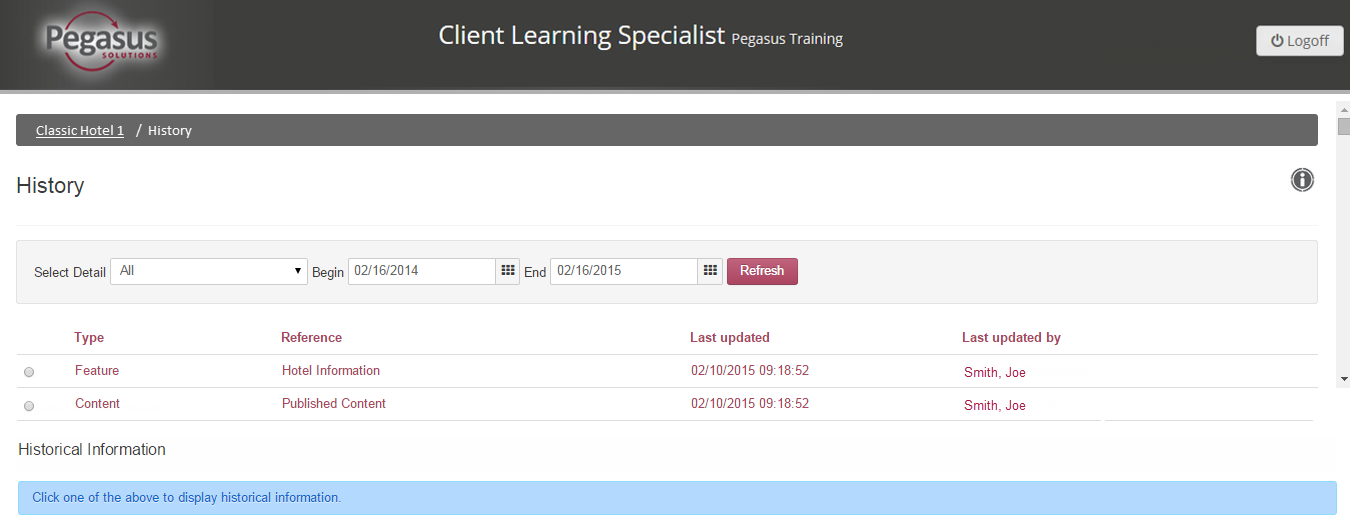
Use History to display and view details of the specific changes made to your property data.
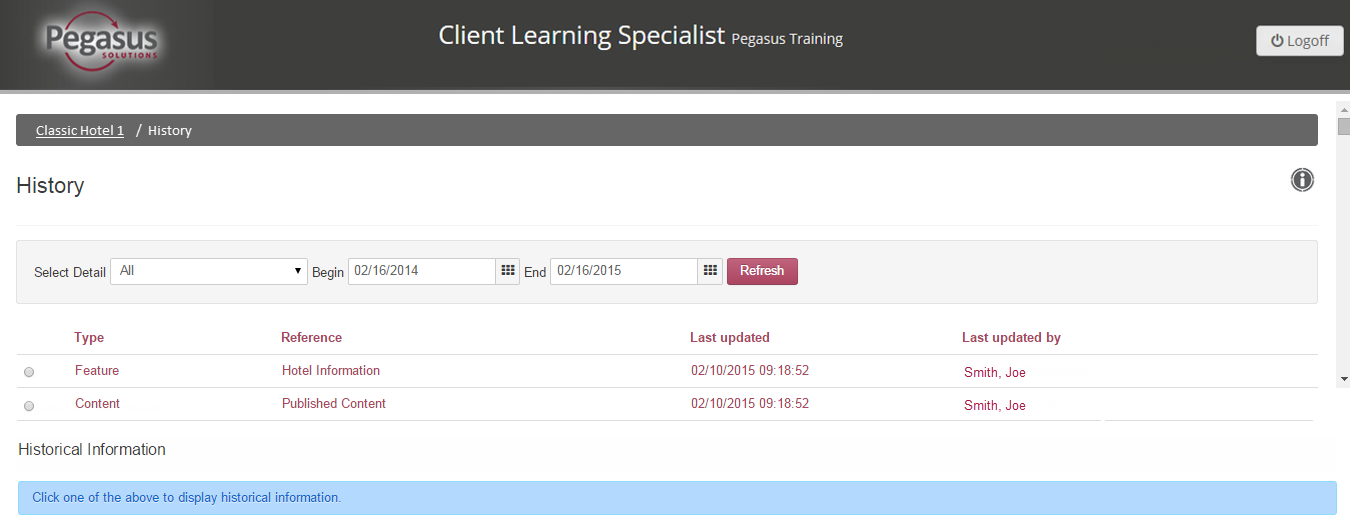
The most recent changes appear first in the list. Use this log to see the date, time, user, and type of changes made to your data.
Note: Items shown in italics indicate the item has been set to inactive. |
| Change type name | Description |
| All | History of all changes |
| Setup | Property setup information, such as external reference |
| Address | Property address |
| Communication | Contact details such as phone or email |
| Content | Date content was published to distribution channels |
| Feature | Property descriptions and amenities |
| XRef | Alternate/Referral properties |
Tip: To view inventory or rates changes, use the Inventory/Rate History menu from the Property dashboard. |
Display Historical Information
You can sort the list by clicking on any of the column headings.
You can also filter history to display only specific changes:
If you want to... |
Then... |
| Filter by type | Select the type from the Select Details drop-down list; the screen automatically refreshes the data to display only the type selected. |
| View a specific date range | Enter a Begin date and End date, or click the Calendar icon to select the dates from a drop-down calendar. Click the Refresh button to display the results. |
You can use the Historical Information section of the screen to review the changes in detail.
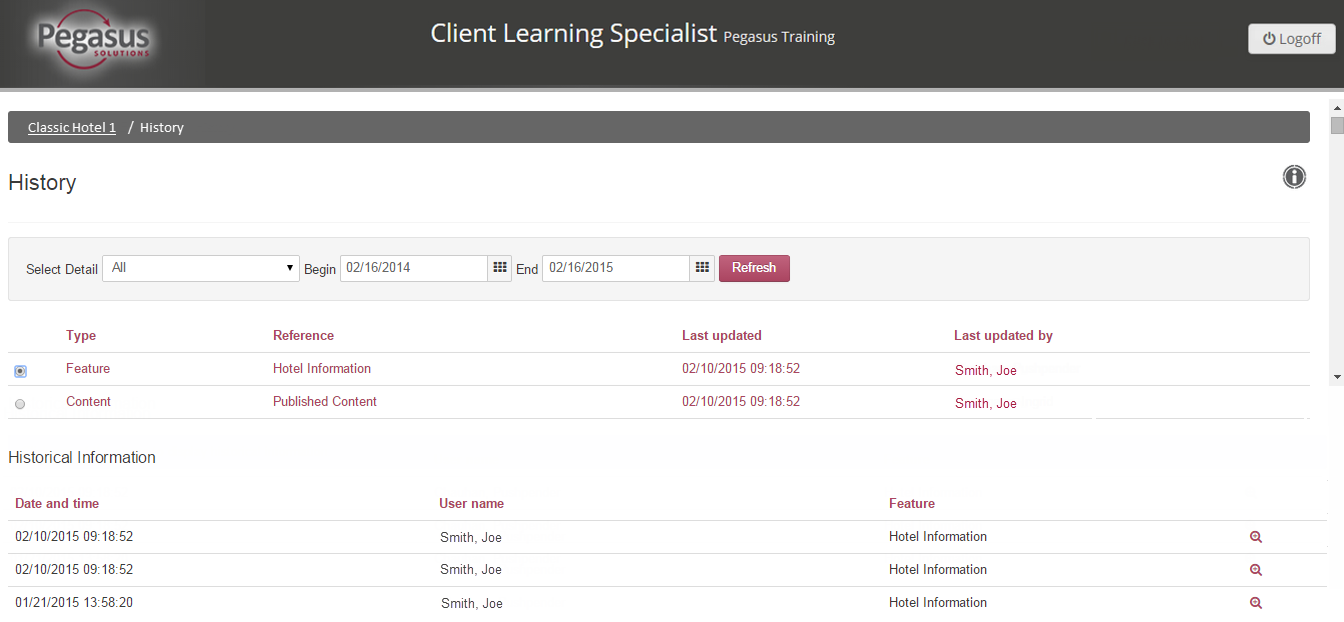
To display your changes in detail, follow the steps below:
Step |
Action |
1 |
In the History screen, click the radio button to the left of the item you want to view. The item change details are displayed in the Historical Information section of the screen. |
2 |
Click the |
3 |
To show only the item or items that changed, select the Show changes only checkbox. |
4 |
When finished reviewing the changes, click the Return to Summary button at the top of the Historical Information section. |
5 |
Click the property name at the top of the screen to return to the Property Dashboard |