Note: Seasons are only available as options in the Inventory/Rates and Rate Calendar screens.
Use Season Setup to define the different seasons to use as options when managing availability and rates. You can set the parameters for seasons by setting dates and days of the week that apply for those seasons.
Note: Seasons are only available as options in the Inventory/Rates and Rate Calendar screens. |
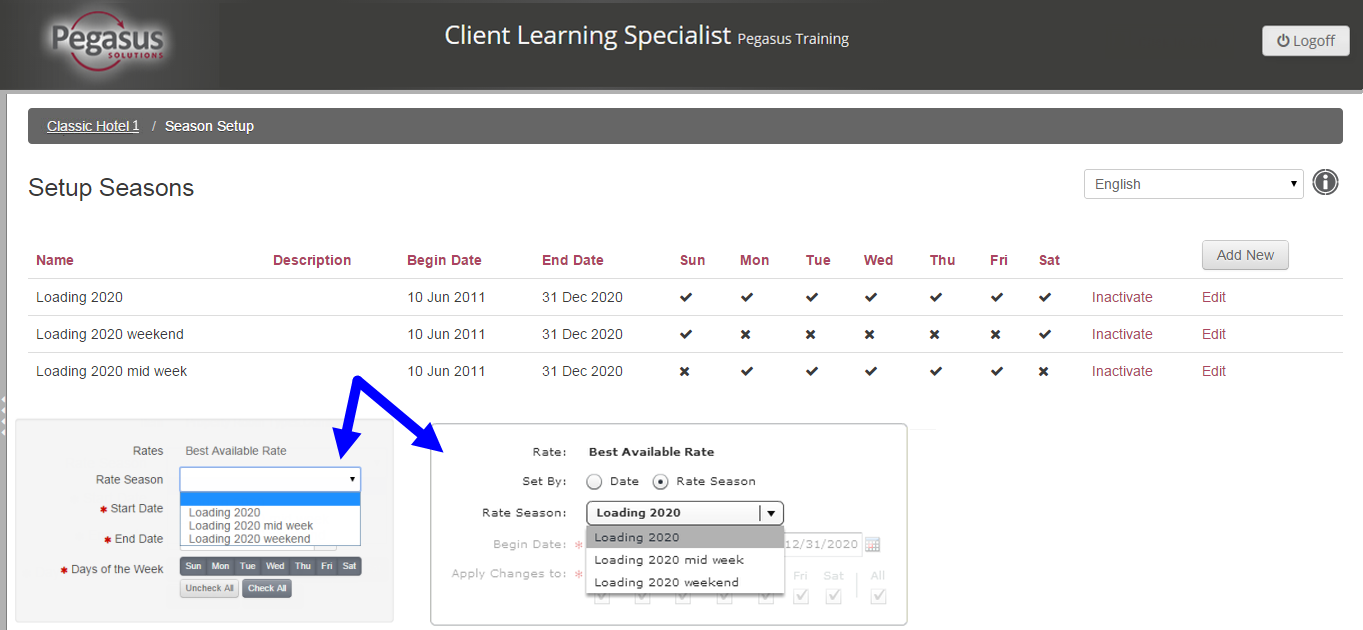
To add a season, follow the steps below:
Step |
Action |
||||||||||||||||
1 |
Click the Season Setup link from your Property dashboard. | ||||||||||||||||
2 |
Click the Add New button. |
||||||||||||||||
3 |
Complete the fields on the screen as described in the table below:
|
||||||||||||||||
4 |
Click the Save Changes button. | ||||||||||||||||
5 |
Repeat steps 2 to 4 for each additional season. | ||||||||||||||||
6 |
Click the property name or chain name to return to the dashboard. |
To edit a season, follow the steps below:
Step |
Action |
1 |
Click the Season Setup link from your Property dashboard. |
2 |
Click the Edit link to the right of the season period you want to change. |
3 |
Enter the changes when the season information displays. |
4 |
Click Save Changes to return to the Season Setup screen. |
5 |
Click the property name or chain name to return to the dashboard. |