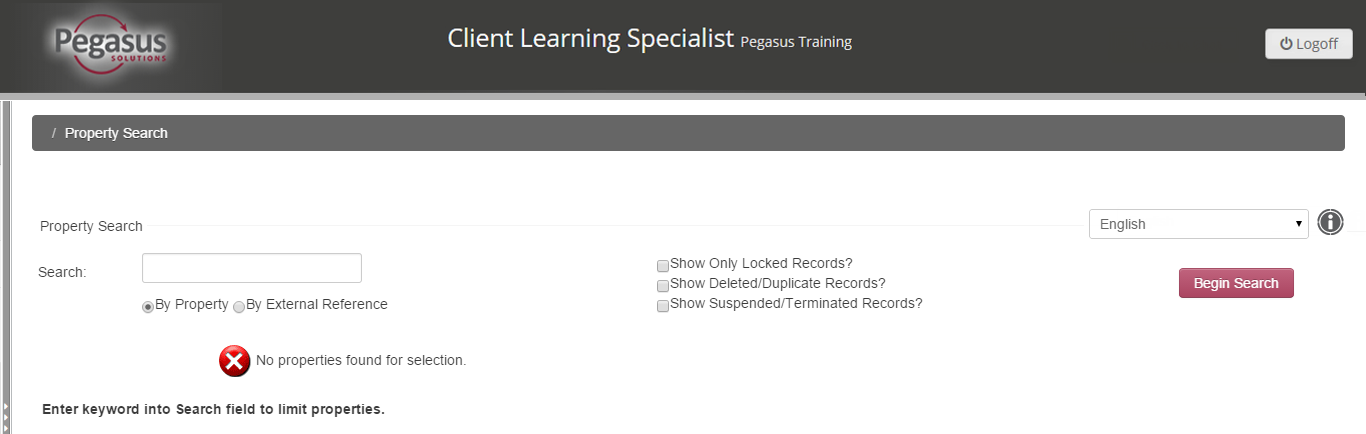
If you have a large number of properties, you can use the search function to search for a particular property using keywords, such as name, feature, location, characteristic or product.
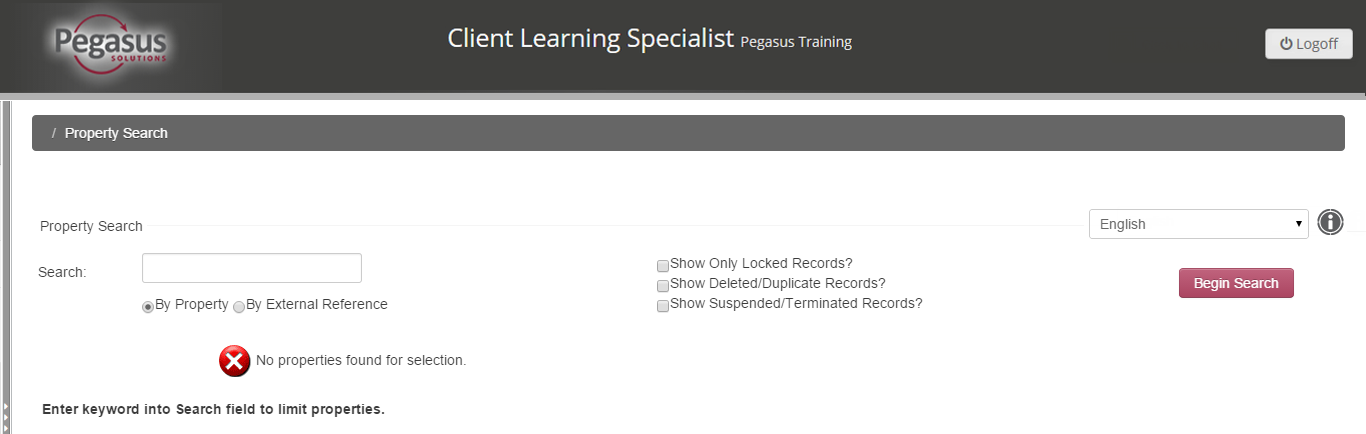
To search for properties, follow the steps below:
Step |
Action |
||||||
1 |
|
||||||
2 |
In the Search window, enter the keyword for the property, a characteristic or a product you are looking for (for example, Resort).
|
||||||
3 |
Click the Begin Search button. |
Search results are displayed on the screen, 20 to a page, with the total number of records indicated at the bottom of the screen.
If your search returns more than 20 properties, use the arrows to navigate result pages.
![]()
Note: Clicking a property name will open the Property dashboard screen for that property. |