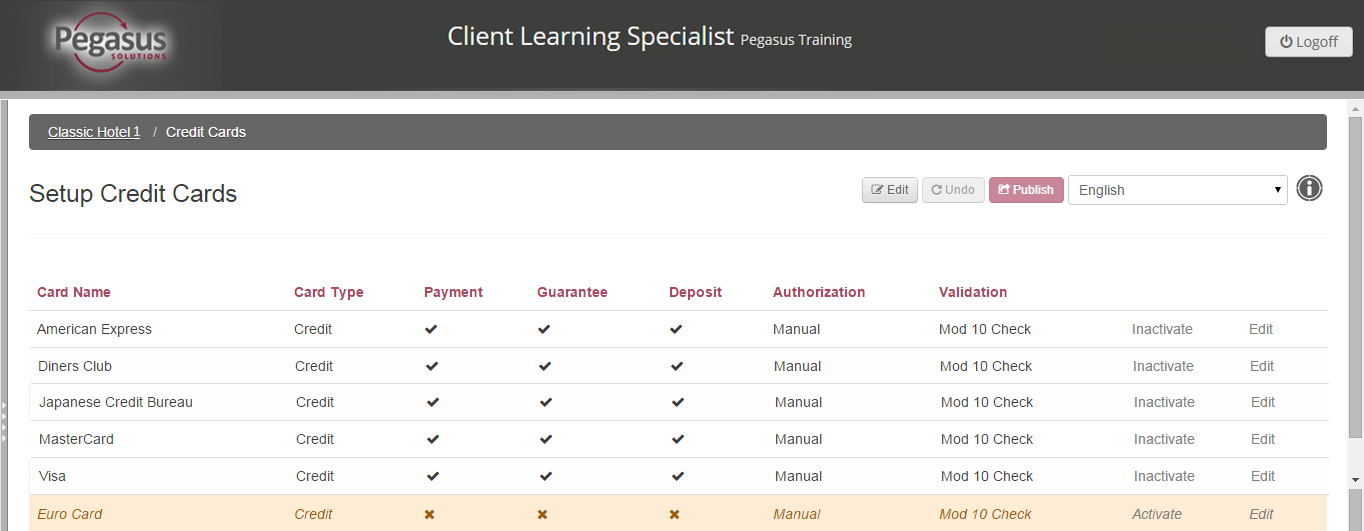
Use the Credit Cards option to define how credit cards can be used at your property. You can specify which cards may be used for payment, guarantee and/or deposit. The Credit Cards screen displays which cards have been added at the Chain level.
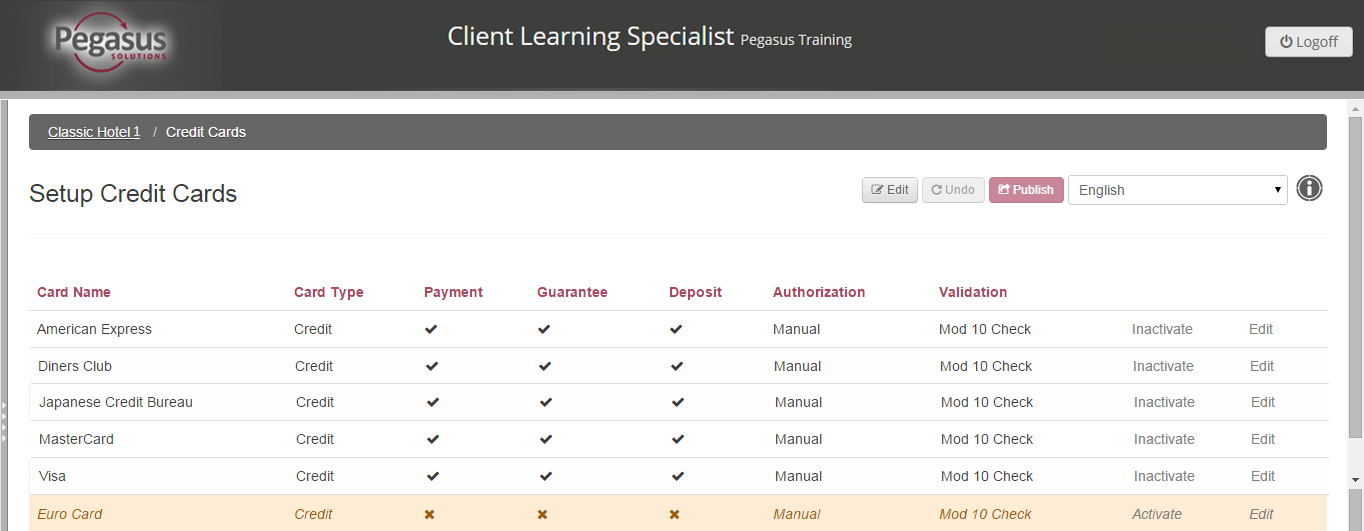
Note: The only actions that can be performed at the property are to inactivate cards that you do not accept and select how the cards can be used. |
Change how a credit card is used
To change how a credit card is use, follow the steps below:
Step |
Action |
1 |
Click the Credit Cards link from your Property dashboard. |
2 |
Click the Edit button to place the screen in edit mode. |
3 |
Click the Edit link to the right of the card you are going to change. The Setup Credit Cards screen appears. |
4 |
Clear or select the appropriate checkboxes to define how the card can be used. |
5 |
Click the Save Changes button. |
6 |
Click the Publish button to publish your changes. |
7 |
Click the property name at the top of the screen to return to the Property Dashboard. |
To set the credit card status to inactive, follow the steps below:
Step |
Action |
||
1 |
Click the Credit Cards link from your Property dashboard. | ||
2 |
Click the Edit button to place the screen in edit mode. |
||
3 |
Click the Inactivate link to the right of the card you want to remove.
|
||
4 |
Click the Save Changes button. |
||
5 |
Click the Publish button to publish your changes. |
||
6 |
Click the property name at the top of the screen to return to the Property Dashboard. |
Note: When the card is set to inactive, it will not appear as an option when you define the parameters for your rate plans in the Rate Setup tab. See Limit credit cards. |