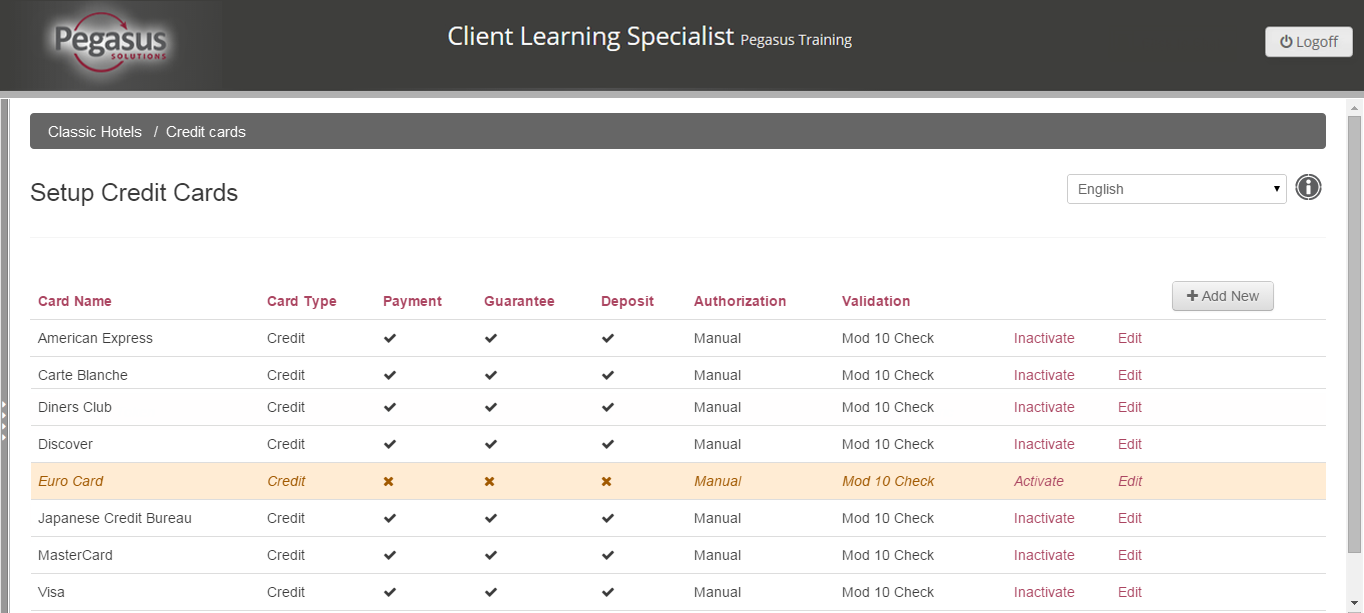
The Credit Cards option allows you to set up the credit/debit cards, vouchers, and loyalty cards that are acceptable for payment, guarantee and deposit for your chain. These will default to all your properties within the Chain.
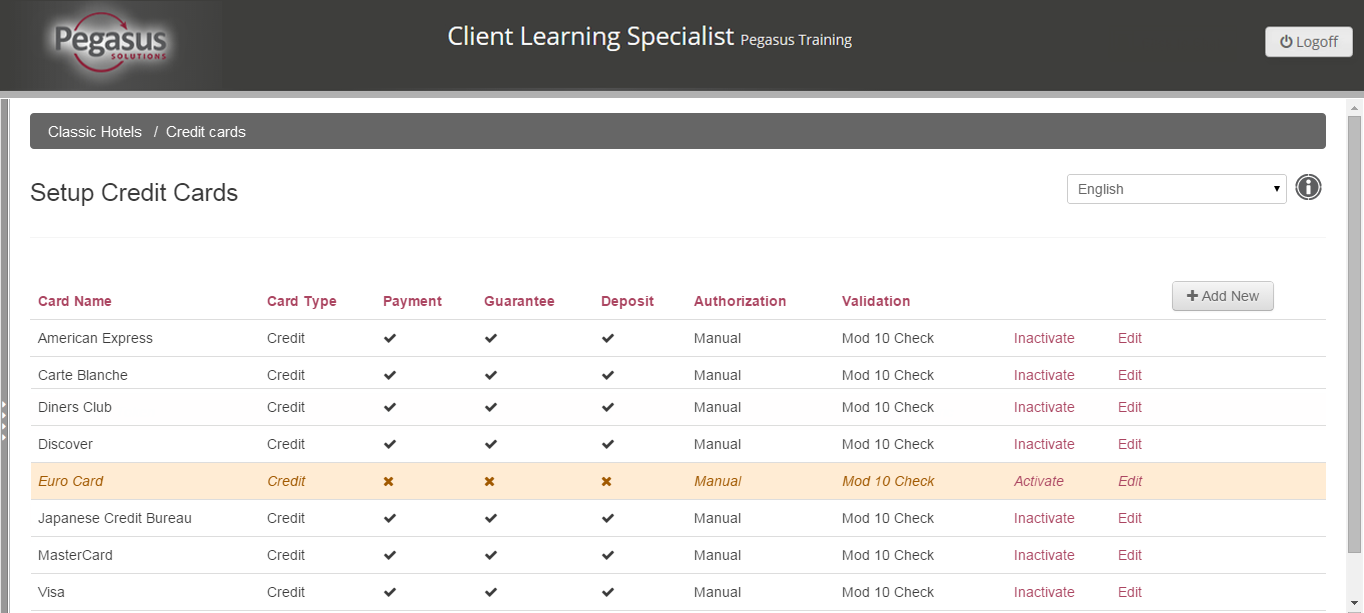
To add a credit or loyalty card, follow the steps below:
Step |
Action |
||||||||||||||||||||||||
1 |
Click the Credit Cards link from your Chain dashboard. | ||||||||||||||||||||||||
2 |
Click the Add New button. The Setup Credit Cards screen appears. |
||||||||||||||||||||||||
3 |
Enter the name of the card in the Card Name field. |
||||||||||||||||||||||||
4 |
Enter the corresponding code for the card in the Card Code field.
|
||||||||||||||||||||||||
5 |
Select the card type from the Card Type drop-down list. |
||||||||||||||||||||||||
6 |
Select whether the card can be authorized automatically or must be done manually. | ||||||||||||||||||||||||
7 |
Select the Validation Type from the drop-down list:
|
||||||||||||||||||||||||
8 |
Select the appropriate checkboxes to indicate how the card will be used. | ||||||||||||||||||||||||
9 |
Click the Save Changes button to return to the Credit Cards screen. | ||||||||||||||||||||||||
10 |
Click the chain name at the top of the screen to return to the Chain Dashboard. |
To edit a credit card, follow the steps below:
Step |
Action |
1 |
Click the Credit Cards link from your Chain dashboard. |
2 |
Click the Edit link to the right of the card you are going to change. |
3 |
When the Setup Credit Cards screen appears, enter changes in the appropriate fields. |
4 |
Click the Save Changes button to return to the Credit Cards screen. |
5 |
Click the chain name at the top of the screen to return to the Chain Dashboard. |
Once added, you cannot delete a credit card, but you can inactivate it.
Step |
Action |
||
1 |
Click the Credit Cards link from your Chain dashboard. | ||
2 |
click the Inactivate link to the right of the card you are going to remove.
|
||
3 |
Click the chain name at the top of the screen to return to the Chain Dashboard. |