Tip: Click the Expand/Collapse bar to increase the dashboard workspace.
The Chain dashboard displays chain setup functions that can be performed at the chain level. Each chain has its own dashboard, so your layout can vary based on your login and the chain dashboard configuration.
Tip: Click the Expand/Collapse bar to increase the dashboard workspace. |
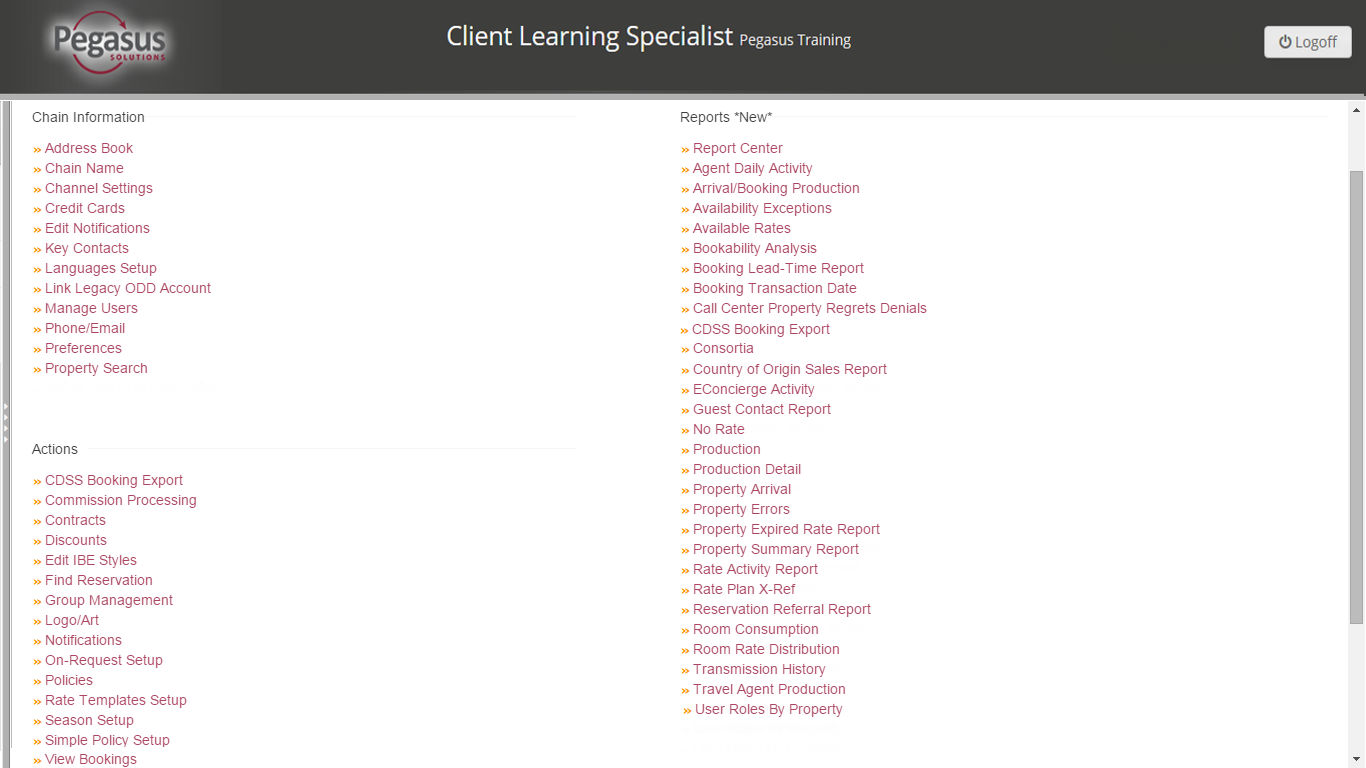
The Chain dashboard screen is divided into three major sections:
Part |
Function |
Chain Information |
Provides links to set up the chain
information. You can for example add or edit your chain name and contact details, you can manage users at chain or property levels. |
| Actions | Provides links to the tasks performed
at this level. You can for example set up chain level policies that can be used by all of your properties, and you can set up your chain preferences. |
Reports |
Allows you to run informational reports specific to one or multiple properties in the chain. |
Chain Information |
Actions |
Reports |
Note: Options that appear in the Chain dashboard are based on your login and configuration settings. |